Use the below steps to fix Intelligent Printer/Invoice Printer/Receipt Printer if its not working.
Scenario 1 : Check the internet connection and connectivity of printer and internet modem
-
- If internet connection is correct, then restart the printer once
- Now go to Twirll Point of Sale and do once sync & refresh

- Now Create a test order and test print
Scenario 2 : Check IP Address of printer and match with Twirll Printer configuration
Check IP Address of printer
-
- Switch off the printer and wait for 10 Secs
- Restart the printer
- Check if printer printing IP Address
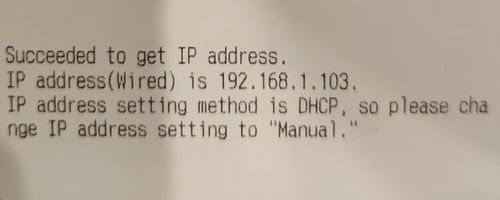
Match IP Address on Twirll Printer Configuration
-
- Logon to https://portal.twirll.com
- Go to Manage Printers followed by Operation >> Advance Operational Setup >> Manage Printer

-
- Open EPOS Printer as shown in the below figure

-
- Match the IP Address, and update if not correct, then Click on Update button to save the changes

-
- Now go to Twirll Point of Sale and do once sync & refresh

- Now Create a test order and test print