- On an iPad or computer connected to the Twirll POS network, open Safari or a web browser.
- Enter the printer’s IP address and tap Go.
- The next page will direct you to enter the login credentials. Enter the following:
e.g. http://192.168.1.103/webconfig
-
-
- Username: epson
- Password: your printer’s serial number*
- If you receive an incorrect password error when using the serial number, try again with the username “epson” and password “epson”
-
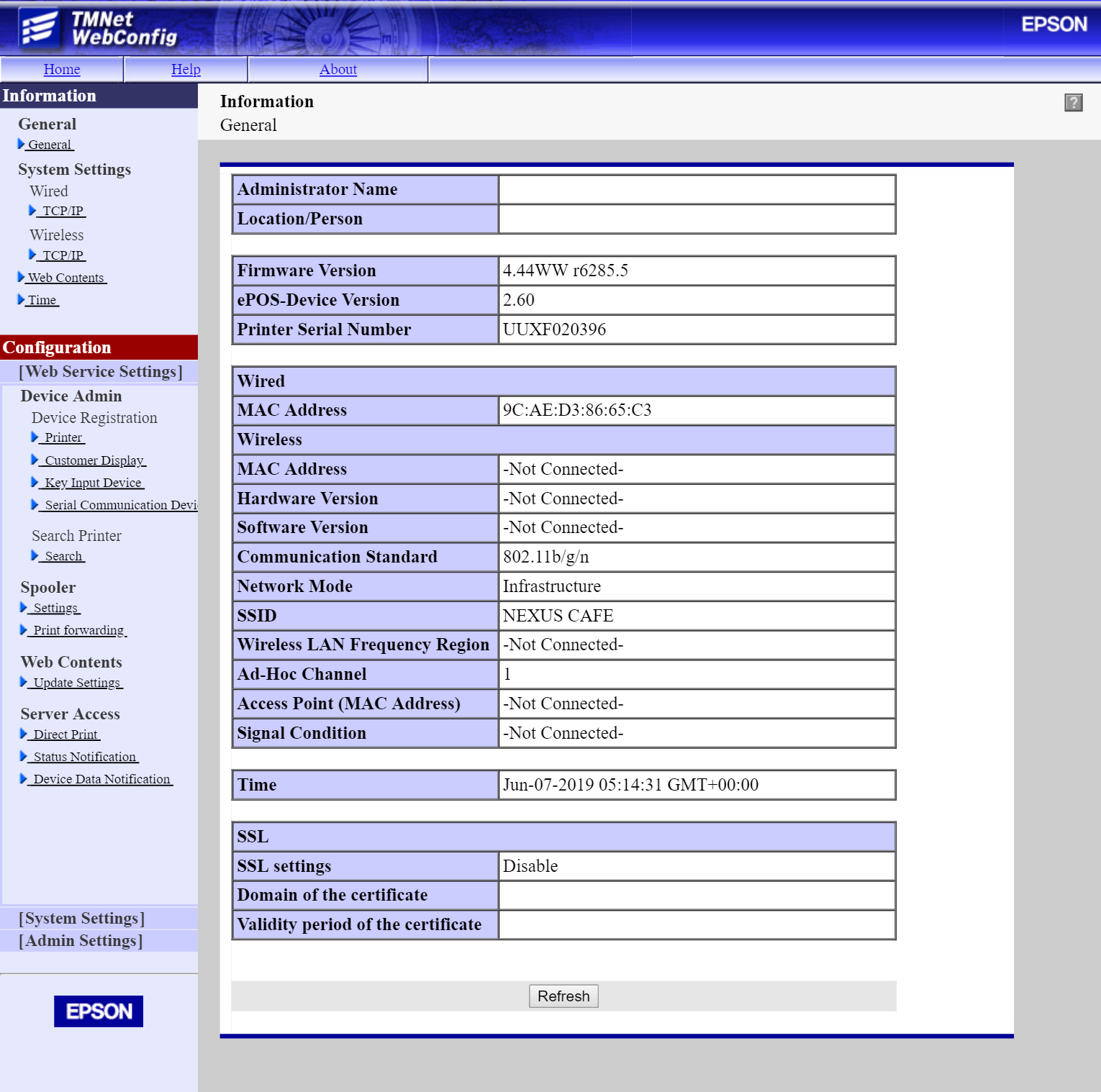
If the above screen of IP Address opening successfully, it means printer and POS connected properly, now check order print with a test order