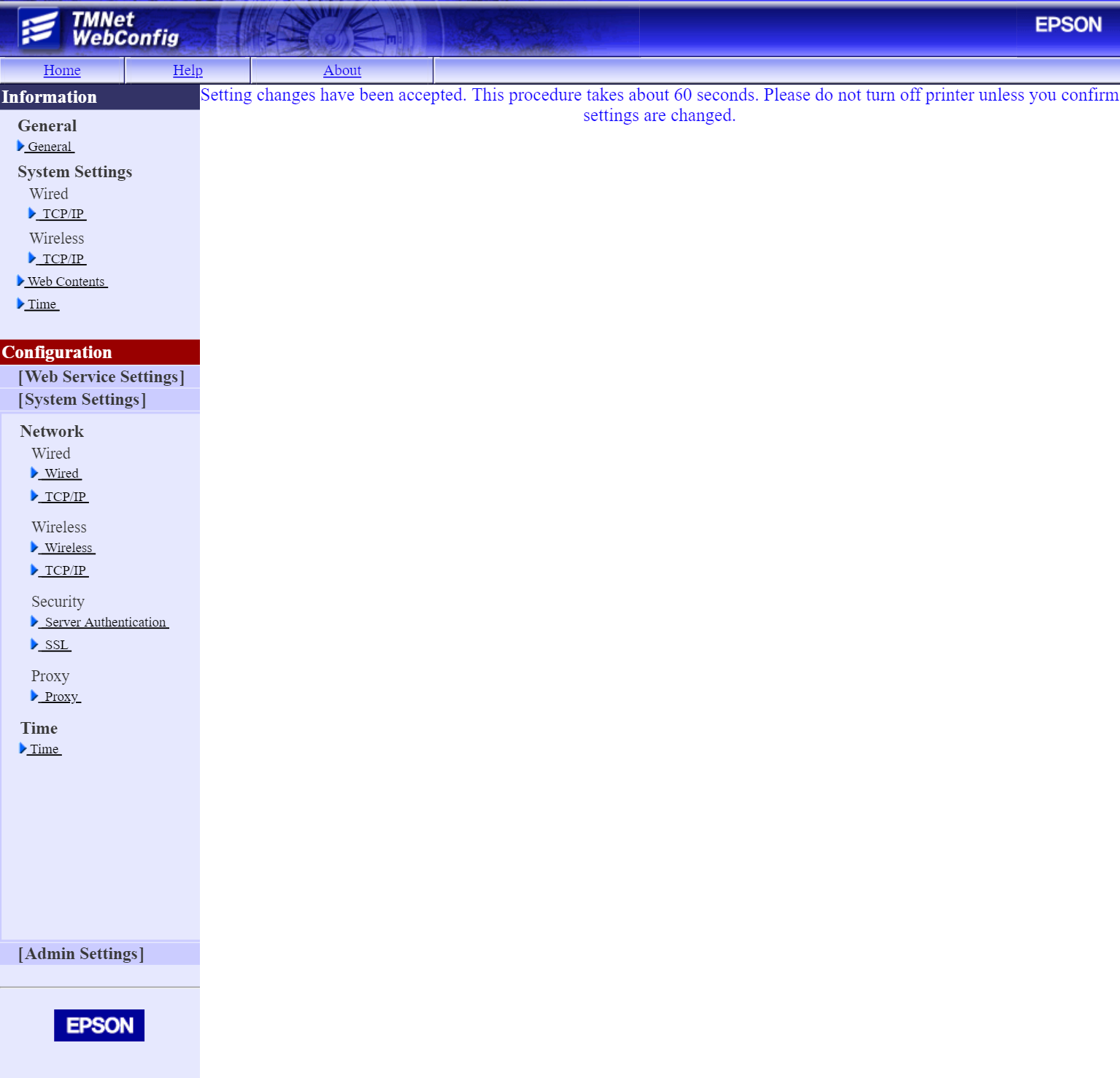To setup Printer IP address auto to manual follow the below steps
First of all switch on the printer, Once power on printer will print IP Address settings. Like shown in below.
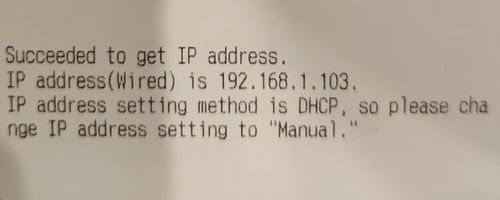
Step 1. Go to browser, and open your printer server config (http://IP address/webconfig) Like shown in example below.
- e.g. http://192.168.1.103/webconfig
Step 2. If you are asked to log in – the login details are
- Username: “ epson ”
- Password: “ epson ”
Step 3. You will be taken to this configuration page.
System Settings >> Wired >> TCP/IP

Step 4. Now change the status of IP address “Auto” to “Manual”
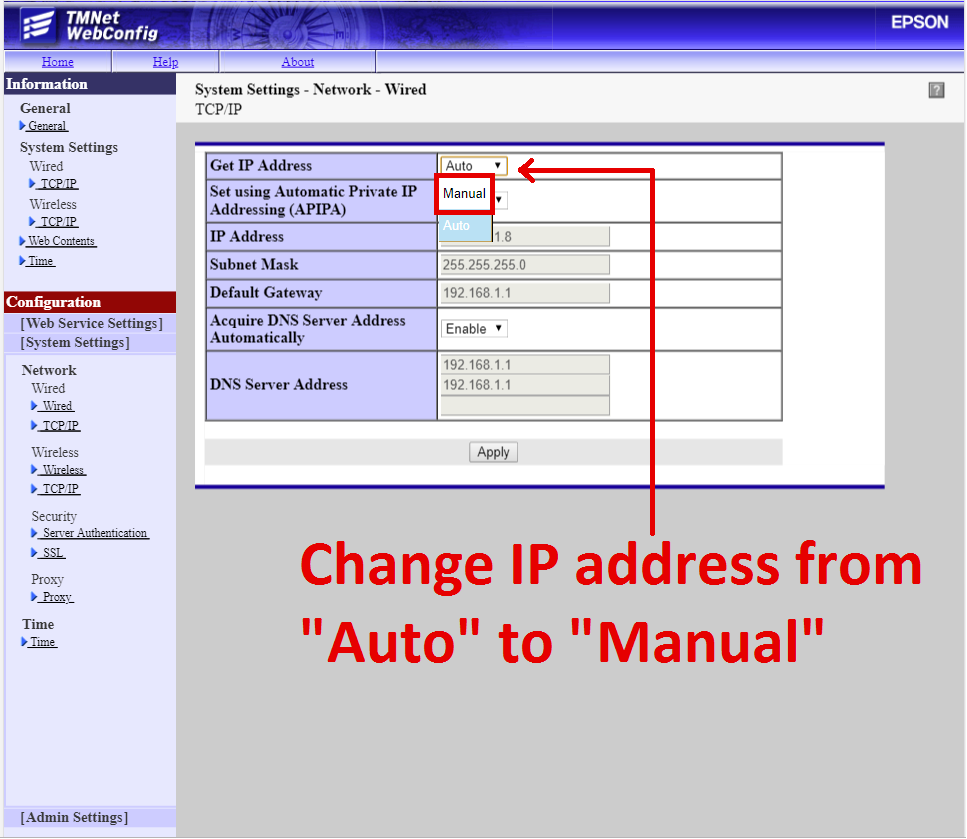
Your Printer IP address setup is changed from “Auto” to “Manual”