Follow the below step to create and tag modifiers or addons to any items
The complete step to tag modifiers to any catalog, item, or variant is divided in to 3 phase
- Phase 1: Modifier creation
- Phase 2: Modifier Group Set creation
- Phase 3: Modifier tagging to catalog, items, and variants
Phase 1: Modifier creation
Operation >> Manage Modifiers >> Add Modifier Group
Step1: Click on Add Modifier Group
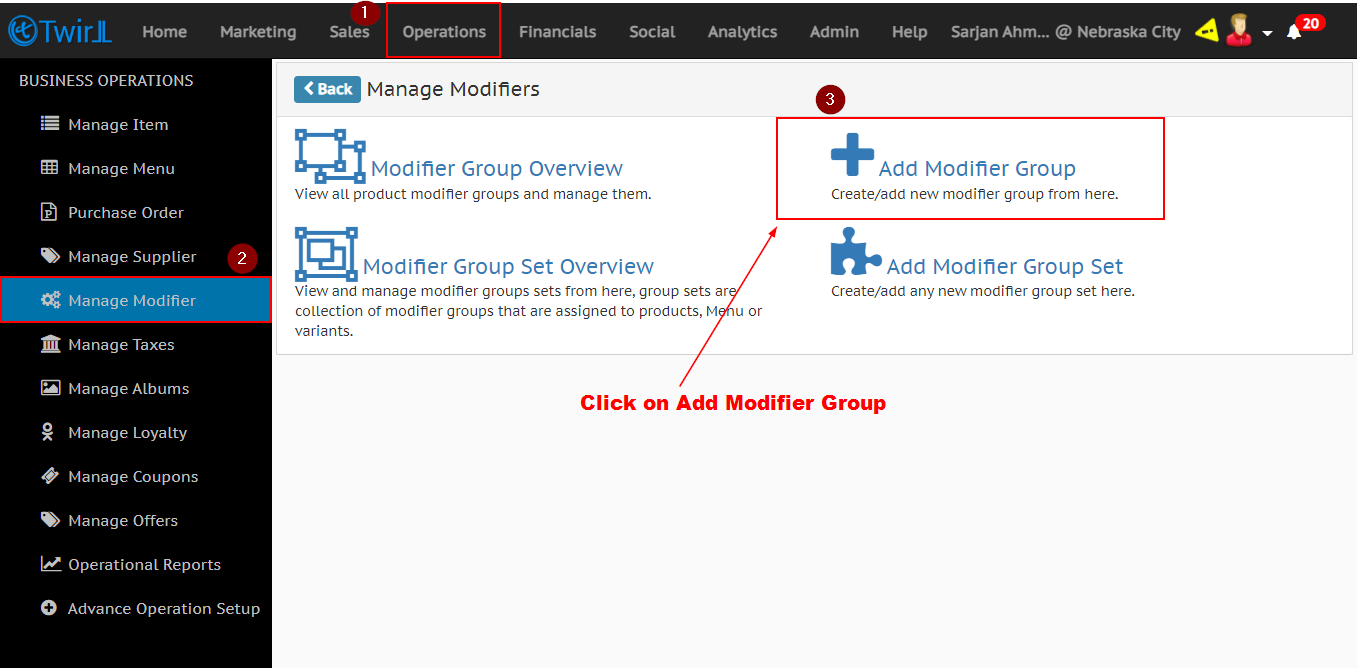
Step2: Enter Modifier Group and Modifier Details
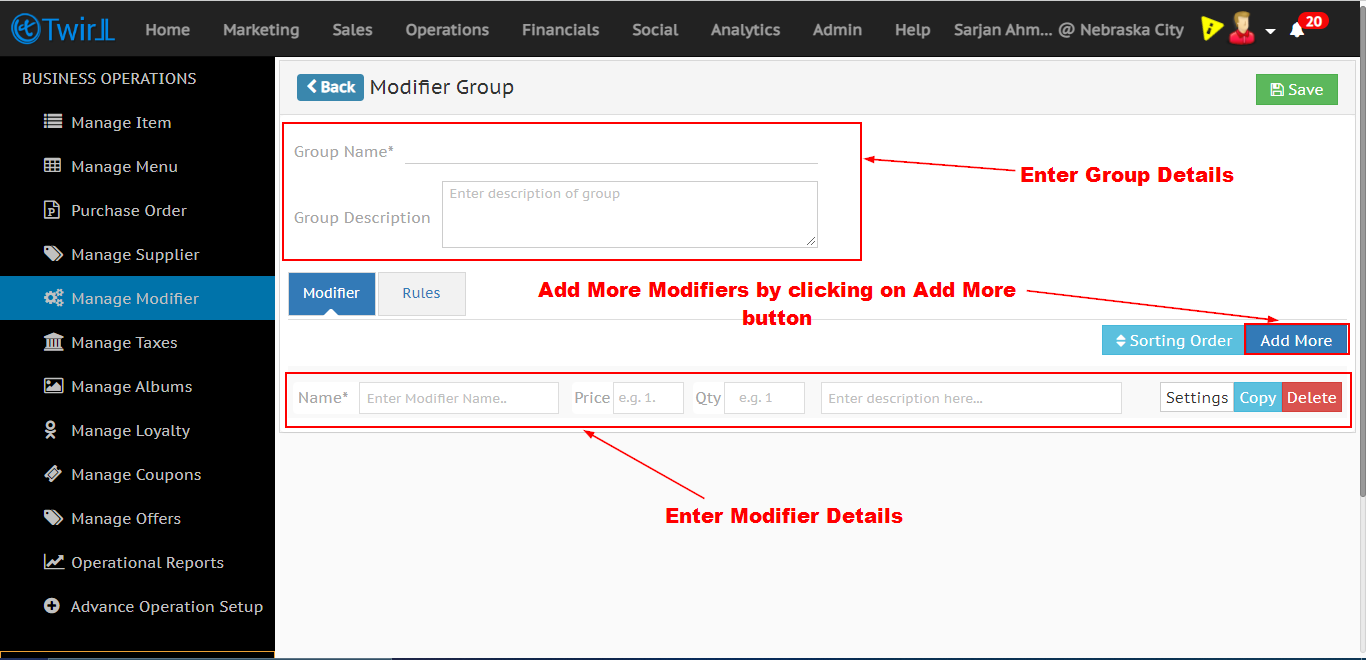
- Fill modifier group name and description
- Add modifiers with addition price(If any) and default quantity(Should by default selected or not)
- Click on Add More tab to add more modifiers input field
- Click on Rules to maintain the modifiers group rules
Step3:Rules Settings for Modifiers
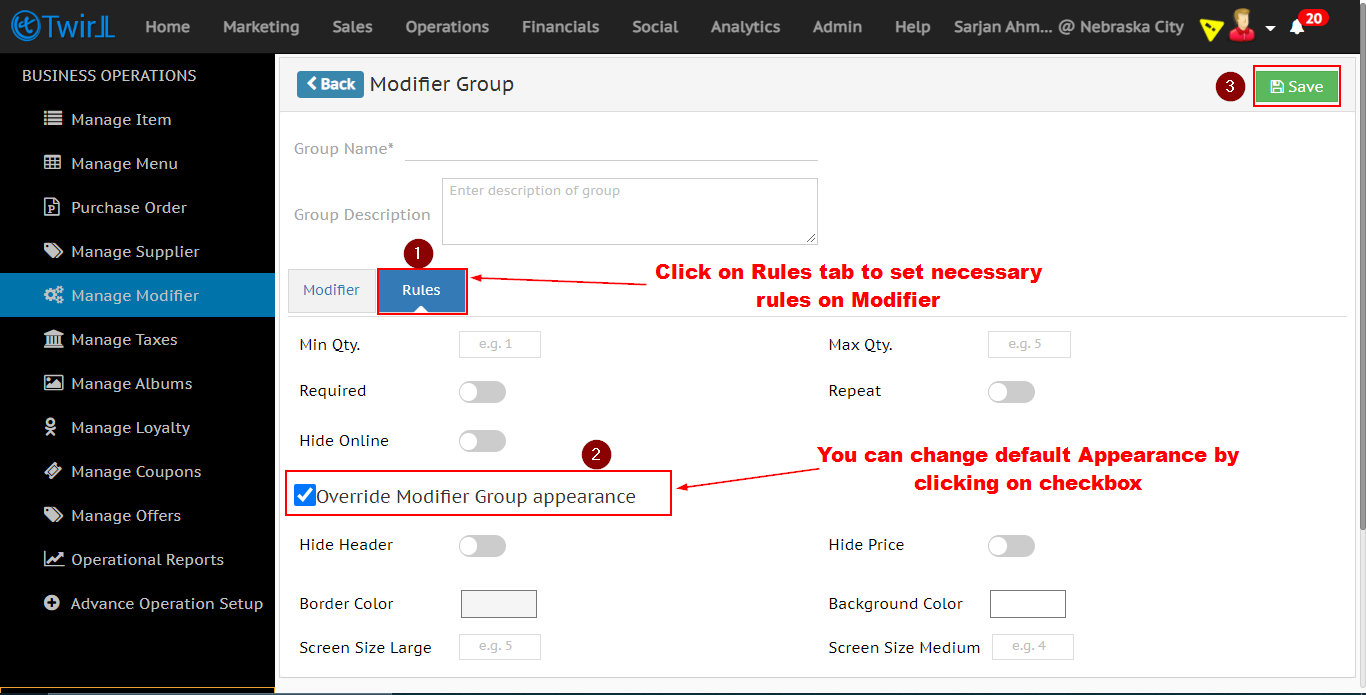
- Min Qty: Minimum selection quantity of the modifier
- Max Qty: Maximum selection quantity of the modifier
- Required: Switch on the Required option if the modifier are mandatory
- Repeat: Switch on Repeat if you are allowing any modifier to add multiple time in a cart
- Hide Online: Switch on Hide online if you don’t want to give the modifier option on website
- Hide Header: Enable switch to hide header
- Hide Price: Enable switch to hide modifier price
- Border Color: Select border color for the modifier
- Background Color: Select background color for the modifier
- Screen Size: Screen size as percentage width
Phases of Modifiers creation
- Phase 1: Modifier creation
- Phase 2: Modifier Group Set creation
- Phase 3: Modifier tagging to catalog, items, and variants